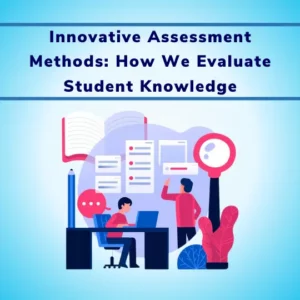Here are steps for using the Online Paper Checking System…
Onscreen Evaluation can help you to eliminate logistical activities of manual physical handling of answer sheets, inviting examiners to check answer sheets, result compilation process, etc.
Digital correction of exam papers can be implemented using the Onscreen evaluation solution eParikshan.
It is an answer sheet evaluation software with a simplified process of answer sheet evaluation.
[arve url=”https://www.youtube.com/embed/HzTVNDb2MxY?autoplay=0&loop=1&playlist=HzTVNDb2MxY” /]
Step 1:
Login to the onscreen evaluation system.
Step 2:
You can see Answer sheets assigned to you as per the below screen.
Step 3:
You can click on the Check Answer sheet.
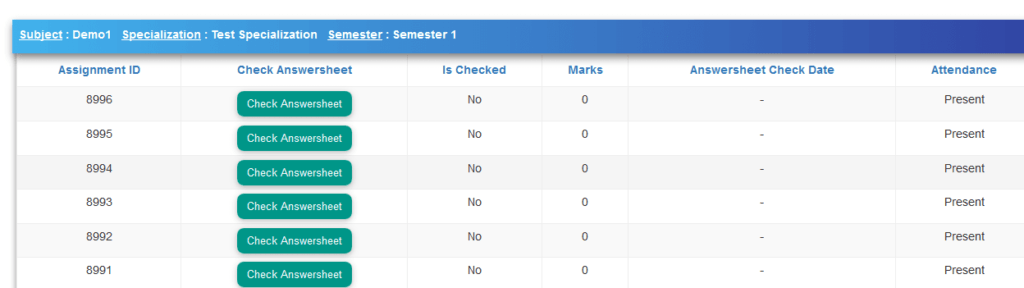
Step 4 :
You can mark blank pages of the answer sheet in bulk. So that you need not have to verify blank pages of the answer sheet. Consider a scenario where answer sheet is of 16 pages and the student has written response on only 5 pages then you can mark blank pages in bulk to save you evaluation time
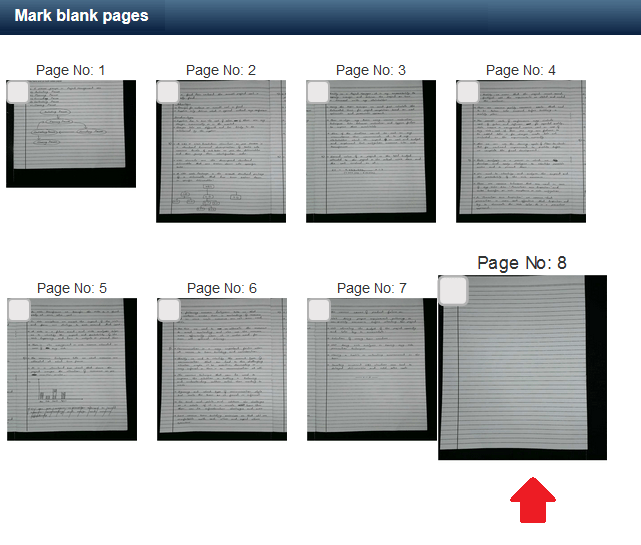
Step 5:
You can see an actual copy of the answer sheet with details like Roll No, Name masked.
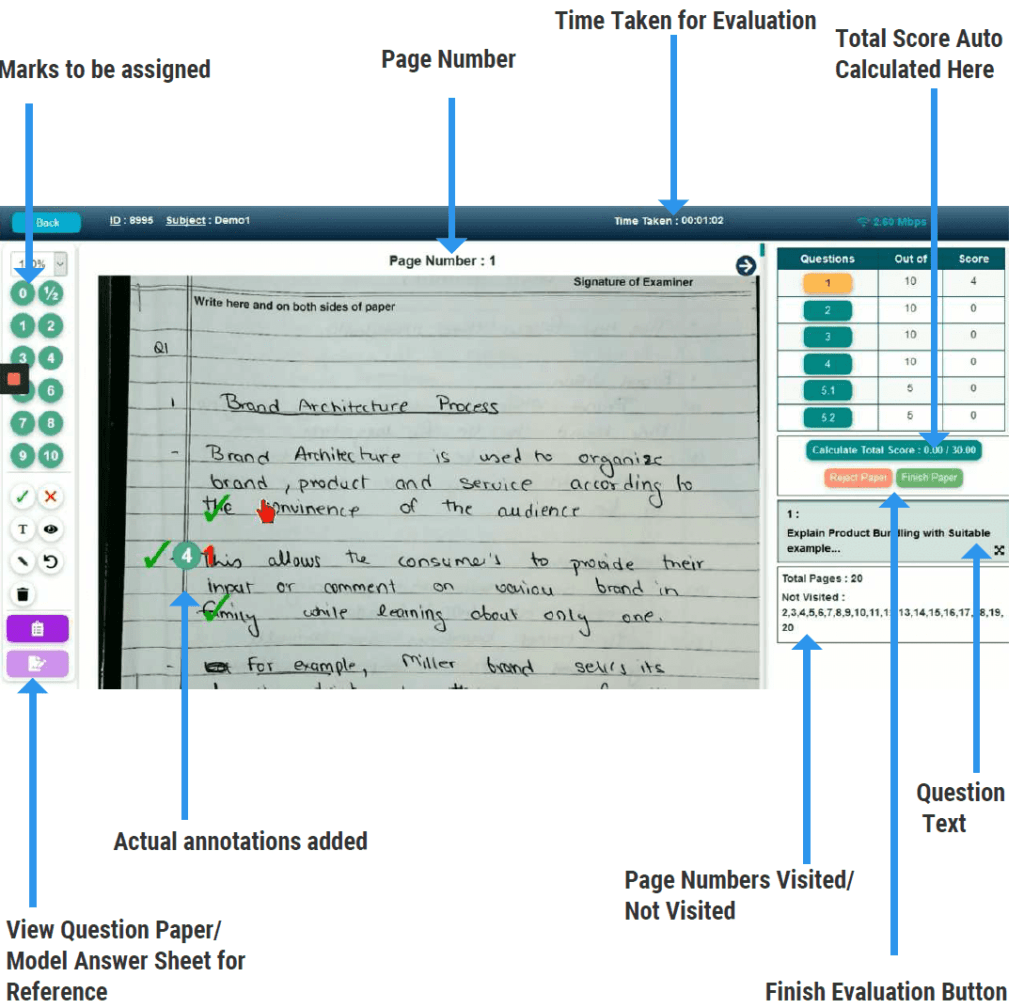
Correct Sign: You can use this sign to mark a particular answer as correct. It would add below symbol on the answer sheet.

Incorrect Sign You can use this sign to mark a particular answer as incorrect. It would add below symbol on the answer sheet.
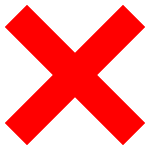
Assign Marks for Answer There are icons available for each number of marks. You can use it to define marks for a particular answer. On a single page, you can add partial marks and on the next pages, subsequent partial marks can be added. The system would auto calculate the total marks assigned for the answer.

Undo Operation If you wish to undo particular activity then you can click on the icon to cancel the previously performed tasks.
Add Comments There is an icon button available to add comments on any answer sheet page. You can click on it and define the font to add comments.
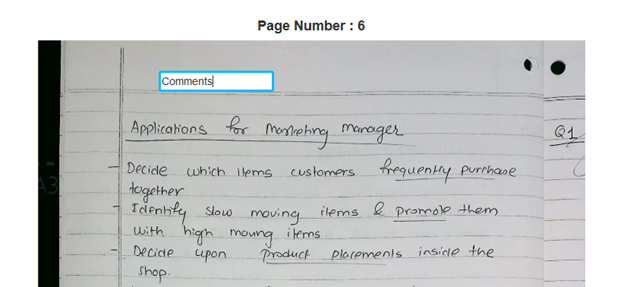
Summary of Marks On the right-hand top corner you can see marks allotted for each question. The system would automatically display the scores for each answer against question number as shown.
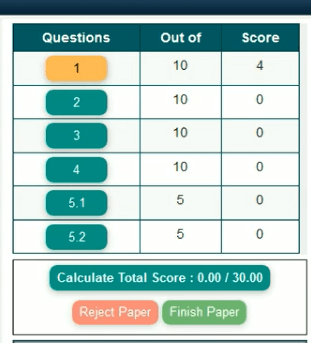
You can also view Question paper details. There is a link “View Question“. On clicking this button you can see Question contents. It can be helpful for you to see question contents before evaluating any answer.
As you can see after adding the annotations answer sheet would look like the above screen. On the right-hand bottom corner, you can see total marks for the answer sheet would be shown. The system would auto-calculate those marks based on examination pattern, optional questions, etc.
In the end, the system would enable the Finish Answer sheet checking button. It would be enabled only if the examiner has navigated all the pages of the answer sheet. This ensures that a complete answer sheet has been evaluated.
The system also captures the time taken by the evaluator in order to evaluate a particular answer script. It can provide useful insights into the evaluation process and time activity of the examiner.
Digital Correction of Exam Papers become easy with onscreen marking. It also saves time for examiners to evaluate the answer sheet.
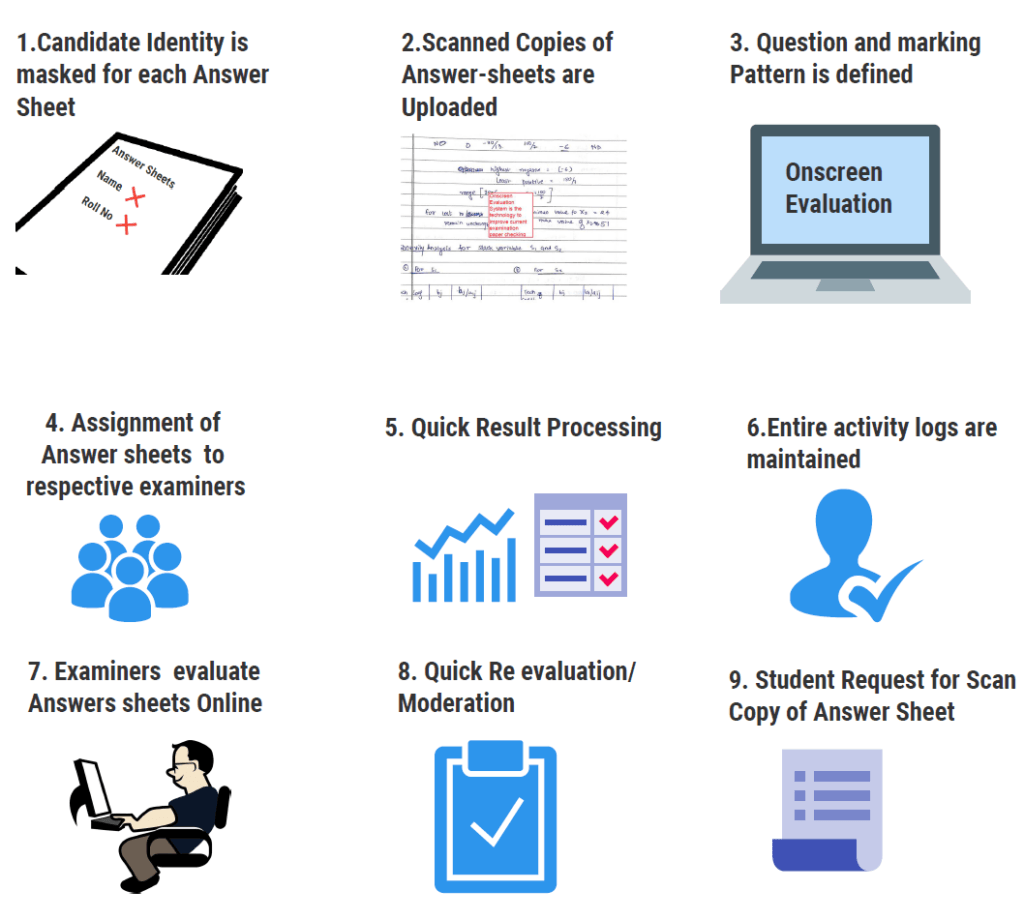
Here is the introductory video to understand how the Onscreen evaluation system works.
[arve url=”https://www.youtube.com/embed/Xtp6-O4eeOo?autoplay=0&loop=1&playlist=Xtp6-O4eeOo” /]



![How Government-Led Exams at 250+ Locations Are Setting New Standards of Integrity [Case Study]](https://www.eklavvya.com/blog/wp-content/uploads/2024/04/Enhancing-Exam-Integrity-Government-Certification-in-250-Locations-150x150.webp)
![Transforming Central Govt. Exams Evaluation: How Onscreen Marking is Leading the Charge [Case Study]](https://www.eklavvya.com/blog/wp-content/uploads/2024/04/How-Onscreen-Marking-Revolutionized-Central-Govt-Exams-Case-Study-1-150x150.webp)
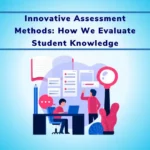










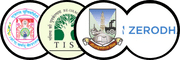
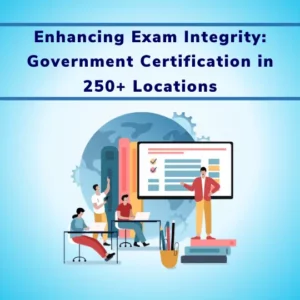
![How Onscreen Marking Revolutionized Central Govt Exams [Case Study]](https://www.eklavvya.com/blog/wp-content/uploads/2024/04/How-Onscreen-Marking-Revolutionized-Central-Govt-Exams-Case-Study-1-300x300.webp)