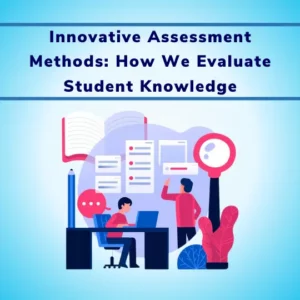Each subjective question may contain an image or text-based question which has descriptive answers.
Here are Steps to Define Online Objective Exam
1. Go to Admin Login
2. After Login Go to Menu > Exam Creation
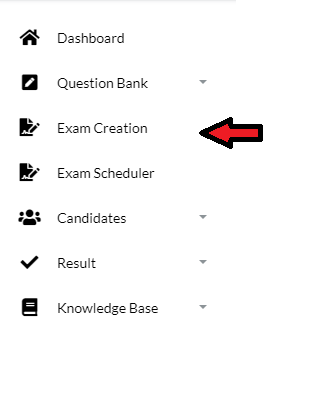
3. Click On Create Exam (Please note before Exam Creation you should have completed Question Bank related Activities and your Online Question bank Should be Ready)
4. On Create Exam you can see First Step Screen
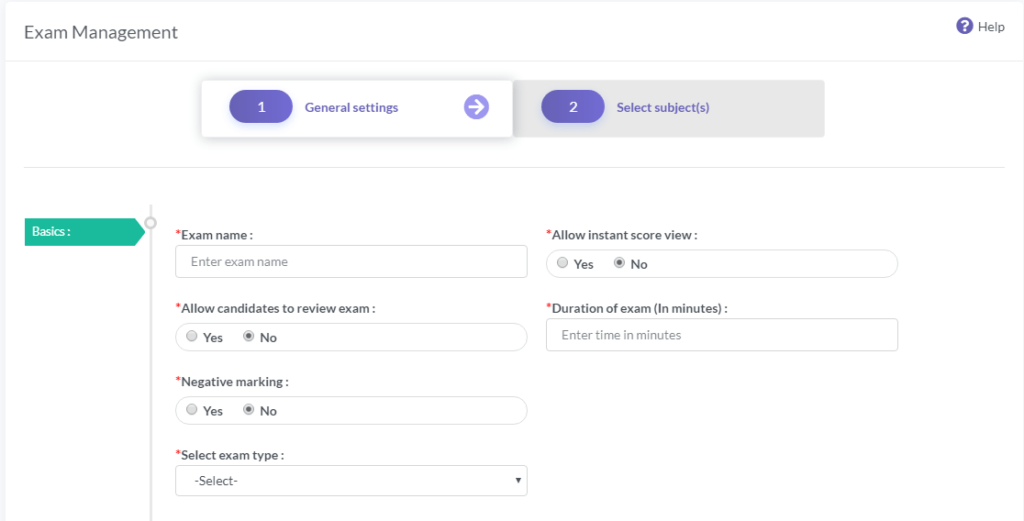
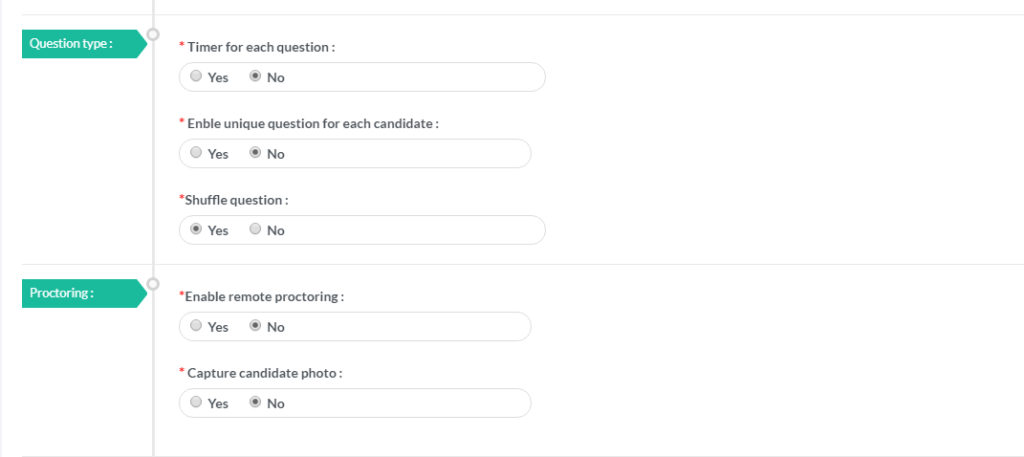
| Exam Name | Define Name of the Exam. |
| Allow Instant Score View | If you set this field to yes, the candidate can view the exam score after completion of the exam. If you set it as No then the candidate would not be able to see the score after completion of the exam process. |
| Allow Candidate to review exam | If you set this field to yes the candidate can see his/her answers along with the correct answer after completion of the exam. If you are conducting practice exam then you can allow candidates to review the exam. But if it an entrance test or some selection test then review exam can be disabled. |
| Duration of Online Exam (In minutes) | Here you can define total time allotted for the exam say 60 minutes |
| Negative Marking | You can set negative marking for wrong questions. You can enable or disable it as per your requirement. If I enable it then an additional text box is shown to enter total marks to be deducted for each wrong answer. |
| Select Exam Type | Here you can select exam type as Subjective/ Theory. |
| Timer for Each Question | There is a facility to define a timer for each question. If you wish to set timer for each question then you can enable it or if you wish to keep a timer for the entire exam then you can disable it. If enabled, you can set the timer for each question say 30 seconds or 60 seconds. |
| Enable Unique Questions for Each Candidate | If you wish to have different question papers for each candidate then you can enable this field. If your exam is for 50 questions and your question bank has 200 questions then the system would select 50 sets of questions based on the exam pattern for each exam. |
| Shuffle Questions | If you wish to have different question sequences for each candidate then you can enable this field. If your exam is for 50 questions and you have enabled this then each candidate would get questions in different sequence |
| Enable Remote Proctoring | If you wish to invigilate an online exam using Remote Proctoring Technique then you can set this flag as Yes. If enabled then the candidate needs to have a web camera attached to the system in order to start the online exam. System would continuously monitor remote users during online exam activity with the help of a web camera attached. You can easily administer or monitor online exam activity recordings at a later time. |
| Capture Candidate Photo | Enable this if you want to capture Images / Photographs of candidates appearing for the exam. You can mention the time interval of capturing photographs (e.g. 30 seconds, 60 seconds, etc). This is useful when you want to track users while appearing for the exam. When the candidate appears for the exam, the system takes a snapshot of the candidate using a web camera attached to the system. |
| Allow Question Navigation | If you set this field to yes, the candidate will be able to move questions. i.e. he/ she can able to view any question by using Next, Previous navigation buttons. If you set it as No, then the question navigation would be disabled and the candidate would need to follow the system defined question sequence. |
| Exam Schedule Type | There are 3 types of schedules- 1.Flexi Schedule: each exam would have a variable schedule window. e.g. If you have exam start time as 10 AM, you can set an exam window for more than 1 hour or 3-4 days as well. Candidate can appear for the exam during that window at any point in time. The candidate would get full 60 minutes due to variable window time of the exam.2. Fixed schedule option, In this case, each exam would have fix schedule window. e.g. If you have a defined exam of 60 minutes and exam start time is 10 AM then the exam would forcefully end at 11 AM. If the candidate logs in and starts the exam at 10:15 AM then he/ she would have only 45 minutes to complete the exam.3. Flexi Schedule with Fixed Exam The Start time of the candidate is recorded and the Exam time will be fixed as defined while creation. e.g. if exam time window is for 4 days and candidate starts the exam at 10 AM for 60 minutes exam then the exam finish time would be 11 AM even if the candidate is disconnected for some time during the exam. |
| Conduct Exam in 2 Languages | If you wish to conduct an exam where questions would be shown in 2 languages then you can enable this here. Please note you should have questions in 2 different languages imported in the system in order to conduct exam in 2 languages.Candidates would be shown questions in 2 languages. Candidate can select the preferred language during the exam. |
| Subject and Topic Selection | Here you can define one or more subjects and its associated topics as exam syllabus. You can define the number of questions to be included for each subject/ topic along with a specific attribute of question type and difficulty level. System would show you the total number of available questions in the system. You need to select the number of questions to be included in the examination. Here I am selecting one subject and its relevant questions as part of my exam. |
| Passing Marks | You can also enter passing marks of this exam and click on calculate Marks button as shown. The System would show you the total marks of the exam. |
| After this step, you can click on the Generate Exam button. Your Exam would be generated after this step. | You can see details of the exam in Exam Master Grid. |

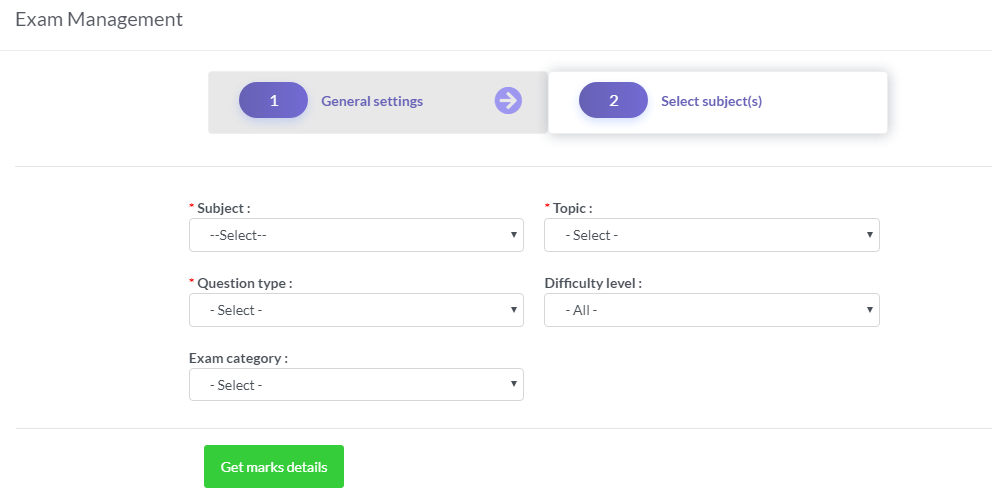
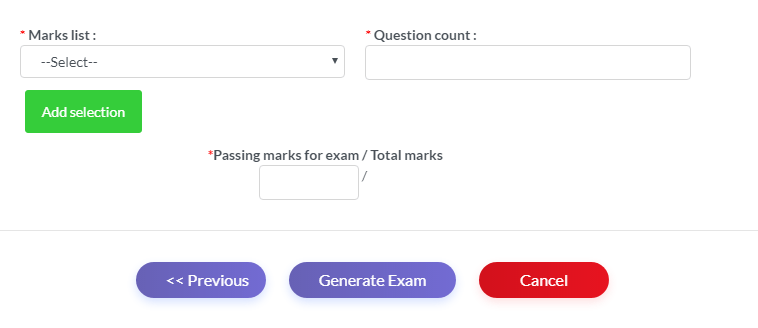
Advance Exam Configuration
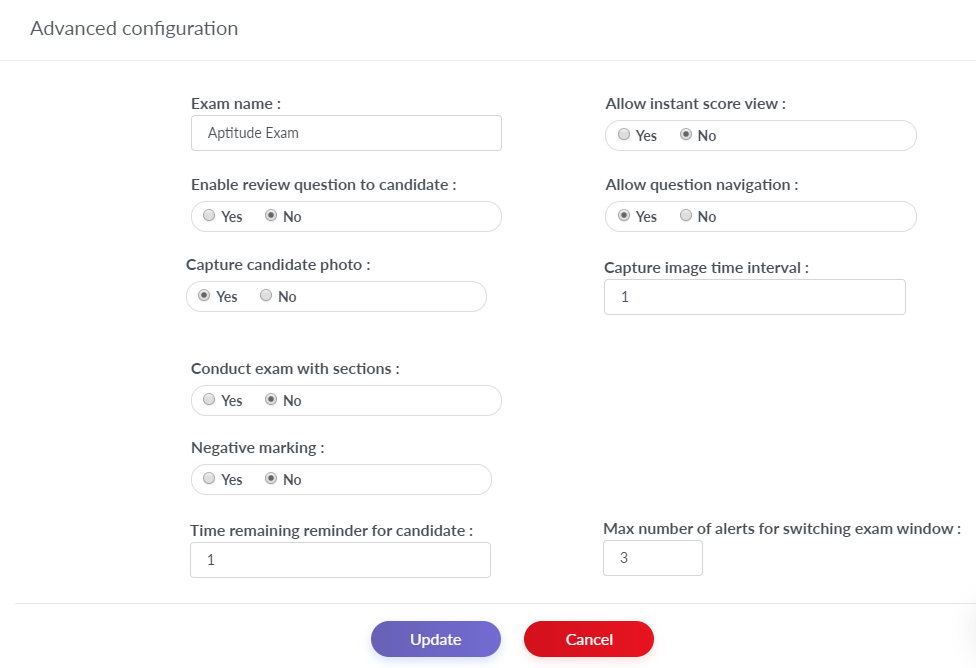
There is a facility to define additional advance settings for online exams. You can click on advance configuration section for it.
In the advanced configuration, you can define additional settings
If you wish to conduct an exam with various sections then you can enable it here. All the subjects selected while defining the exam patterns would be shown in sections.
If you wish to show the remainder of the time remaining with Red color then you can define minutes before it is to be shown.
If the exam user tries to switch the exam window then you can prevent it from this setting. If you set this field to 3 then the user can switch from the main exam window to any other window max 3 times. On 4th attempt, the online exam would be suspended. It is useful to prevent users from opening other window or any other activity during online exam process.



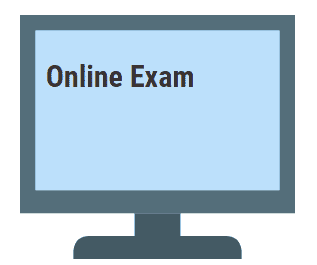

![How Government-Led Exams at 250+ Locations Are Setting New Standards of Integrity [Case Study]](https://www.eklavvya.com/blog/wp-content/uploads/2024/04/Enhancing-Exam-Integrity-Government-Certification-in-250-Locations-150x150.webp)
![Transforming Central Govt. Exams Evaluation: How Onscreen Marking is Leading the Charge [Case Study]](https://www.eklavvya.com/blog/wp-content/uploads/2024/04/How-Onscreen-Marking-Revolutionized-Central-Govt-Exams-Case-Study-1-150x150.webp)
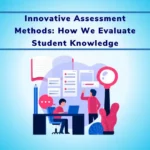
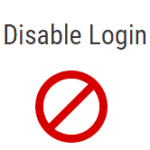
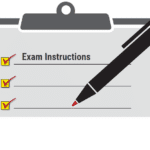
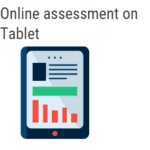







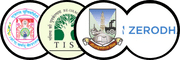

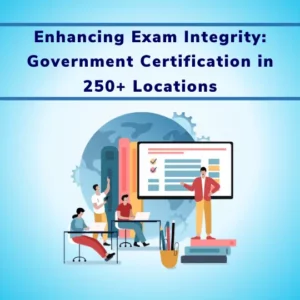
![How Onscreen Marking Revolutionized Central Govt Exams [Case Study]](https://www.eklavvya.com/blog/wp-content/uploads/2024/04/How-Onscreen-Marking-Revolutionized-Central-Govt-Exams-Case-Study-1-300x300.webp)